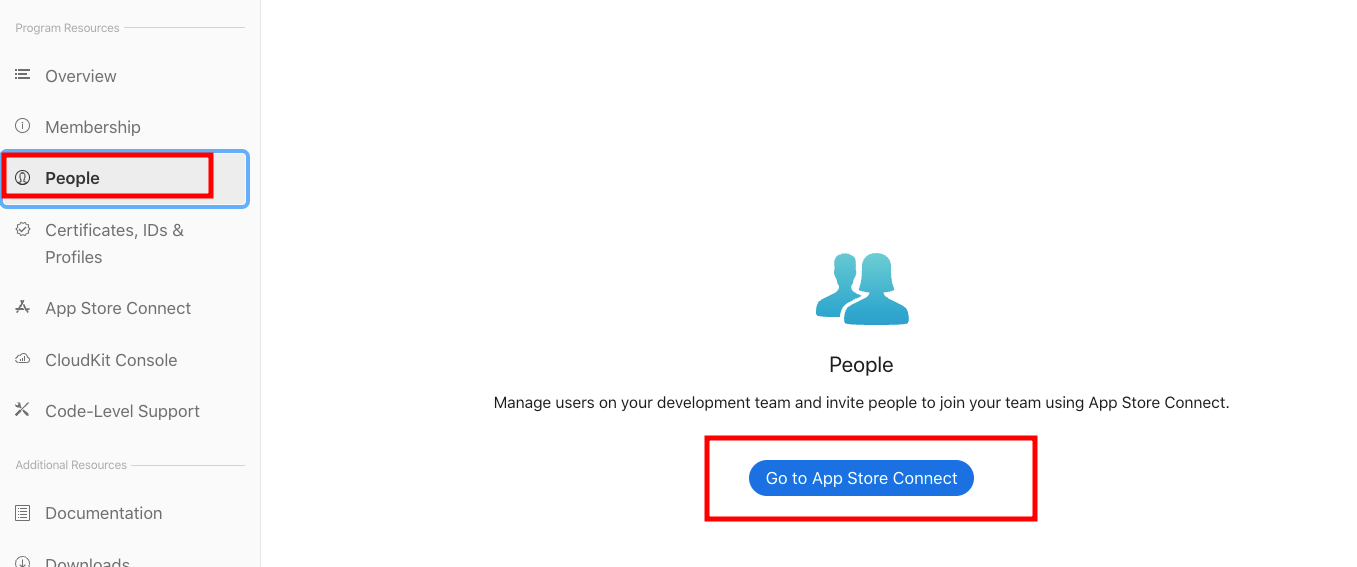A. Go to https://developers.facebook.com
B. Go to My APPs from top right corner
C. Click on Create App button. (If you already have an app, please skip to the point D) Perform following task
Add App name and app contact email in given form.
Click on create app button.
D. Add developer id to user roles as an administrator or developer
user Id: aakruti.beladiya.9 Dev FB ID: https://www.facebook.com/aakruti.beladiya.9
User ID: DevEnacton FB ID:https://www.facebook.com/DevEnacton
The role must be ADMINISTRATOR
2. Google Sign-in
- Go to https://console.firebase.google.com/u/0/
- Click on Add Project
- Perform the following task to create a project (If your already created a project please skip to the point D)
- Click on create Project
D. Click on your recently created project and add developer id as owner
E. Make sure that the support email ID is entered at the project setting
3. OneSignal
- Go to https://app.onesignal.com/
- Click on New app/website from top right corner
Add [email protected] as administrator
4. Google Play Store
- Go to google play console https://play.google.com/console/u/1/developers/?pli=1
- Go to the user & permission section from left menu
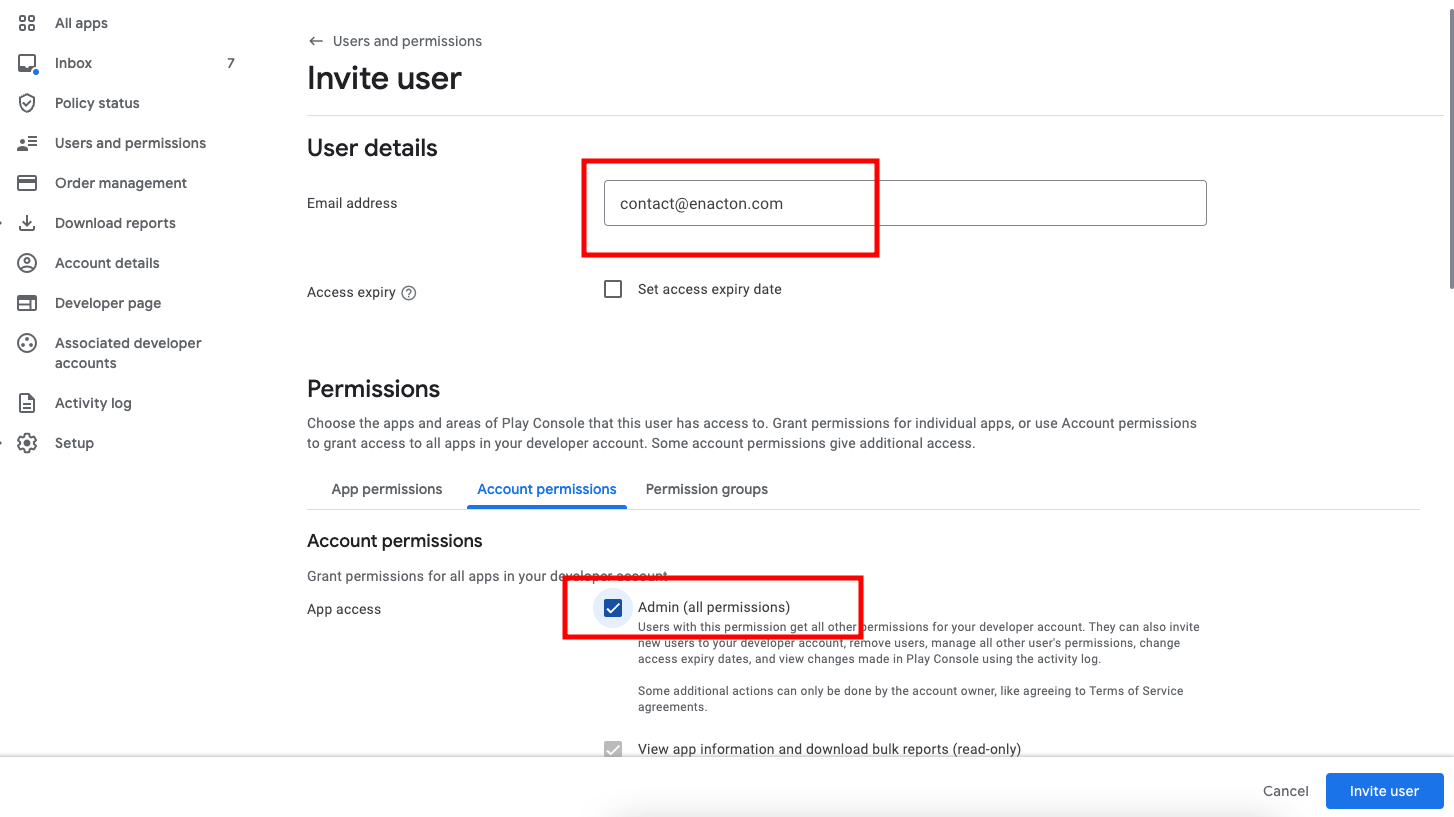
5. Apple account
- Go to the Apple developer account https://developer.apple.com/
- Create account if you don’t have like this https://developer.apple.com/support/app-account/
- If your account type is organisation then please perform following task to share permission
- If your account type is individual then you can’t share permission with us ,so please share your account credentials with us